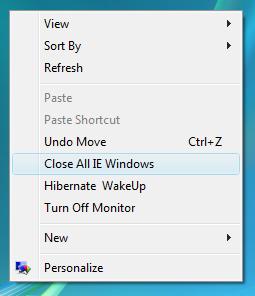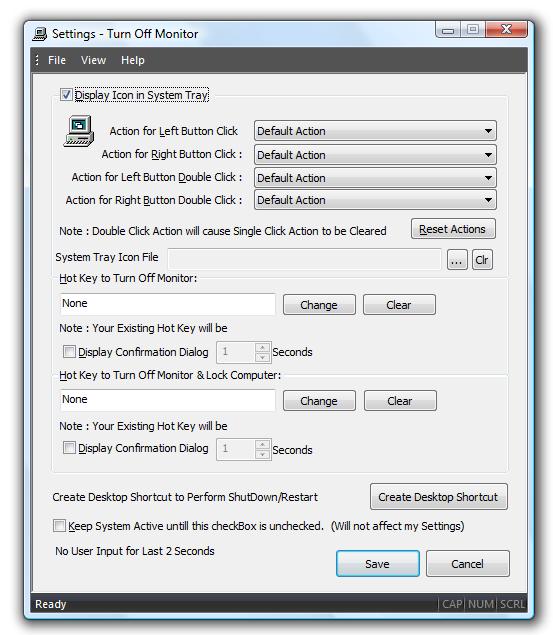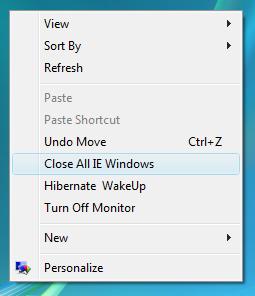Right Click Menu to Monitor Off
Now you can initiate Monitor Off Action by adding a new menu item to your desktop right click. Create Desktop Shortcut and opt for adding the Monitor Off to the Right Click of Desktop.
Add Monitor Off to Right Click Menu on Desktop
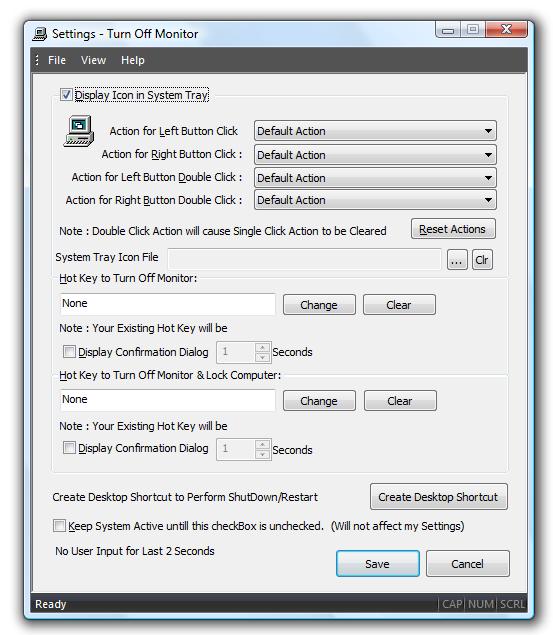
Download Free Trial of the utility to Turn Monitor Off Now
How to create Right Click Menu on Desktop to Monitor Off, Close Internet Explorer Windows, and more...
- Download and Launch the Installer.
- During Installation, select the option to create Desktop Shortcut.
- Finish the Installation and look for Turn Off Monitor Settings shortcut on Desktop.
- Optionally you can launch the application and right click on System Tray Menu to display System Tray Menu and select Turn Off Monitor Settings.
- Once Settings Dialog box is displayed, locate and click on the button Create Desktop Shortcut.
- The above action will display a Dialog Box in which you can select the required action (e.g. Monitor Off, Close Internet Explorer Windows, Switch Vista to Windows Classic Theme, etc).
- Select the appropriate action from the List Box, and select the option to create menu in Right Click Menu of Desktop.
- After selecting the required options, click on OK to create new menu option in Right Click Menu of Desktop, and a Desktop Shortcut (Delete it if you do not want it).
- Note : As of version 4.0, the action is supported in Windows Vista only, there will be updates to this features soon.
Right Click Menu at Desktop to Monitor Off
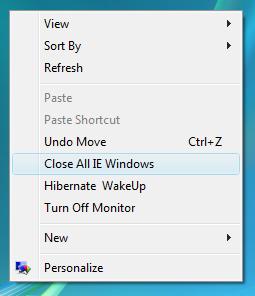
Navigate to Home Page