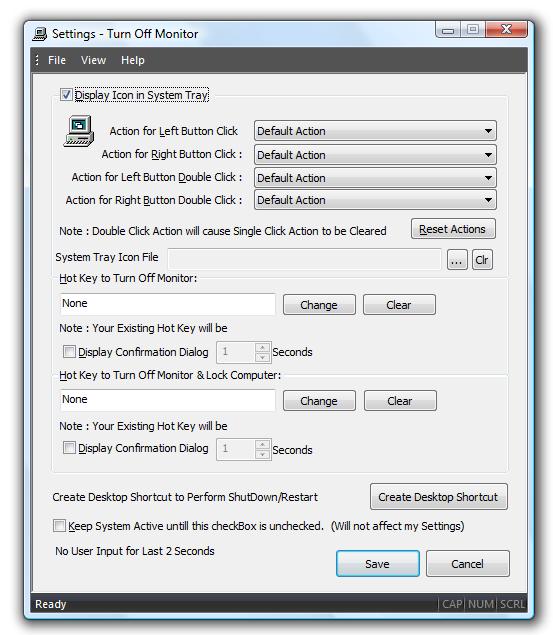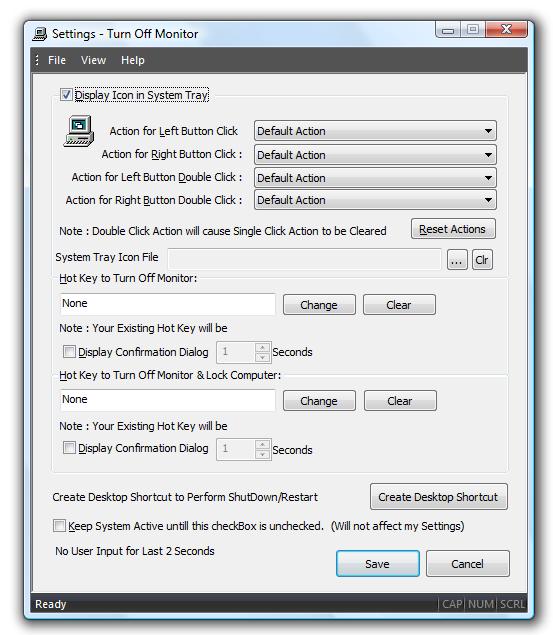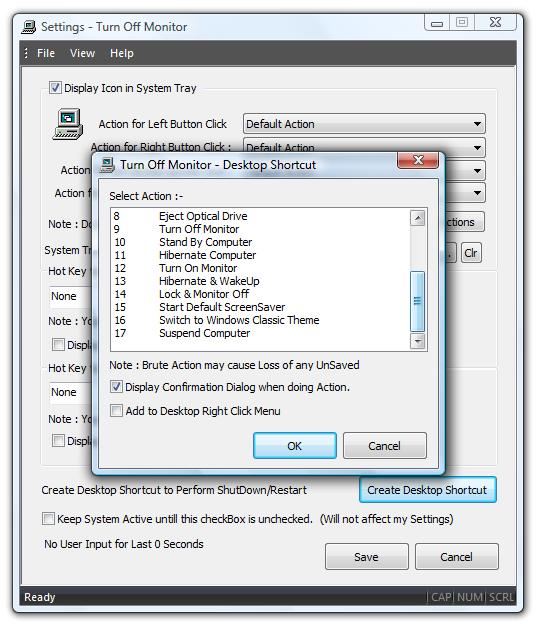Monitor On with Desktop Shortcut
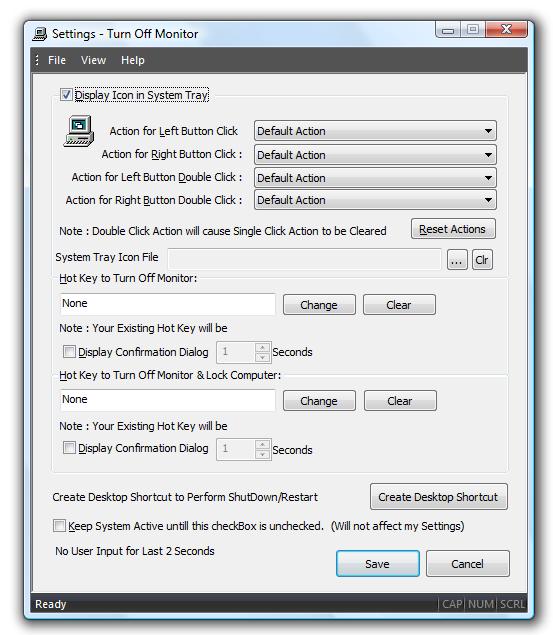
How to create Desktop Shortcut to Monitor On
- Download Free Trial of Turn Off Monitor Utility Now and Launch the Installer.
- During Installation, select the option to create Desktop Shortcut.
- Finish the Installation and look for Turn Off Monitor Settings shortcut on Desktop.
- Once Settings Dialog box is displayed, locate and click on the button Create Desktop Shortcut.
- The above action will display a Dialog Box in which you can select the required action (e.g. Turn Monitor On,Hibernate,Shutdown Computer,Restart Computer,Lock Computer etc).
- From the list of actions, select Turn On Monitor which is as of now at 12th position.
- You can opt to display a confirmation dialog box when Desktop Shortcut to Monitor On will be executed.
- After selecting the required options, click on OK to create new Desktop Shortcut to Turn Monitor On.
Note : The above action to Turn Monitor On will work when monitor has been turned off using some software or power management settings. Also Monitor will be switched on whenever you press any key on the keyboard or do any mouse movement. This shortcut created may be useful when monitor has been switched off and needs to be switched on using some scheduler or something related.
Desktop Shortcut Dialog Box
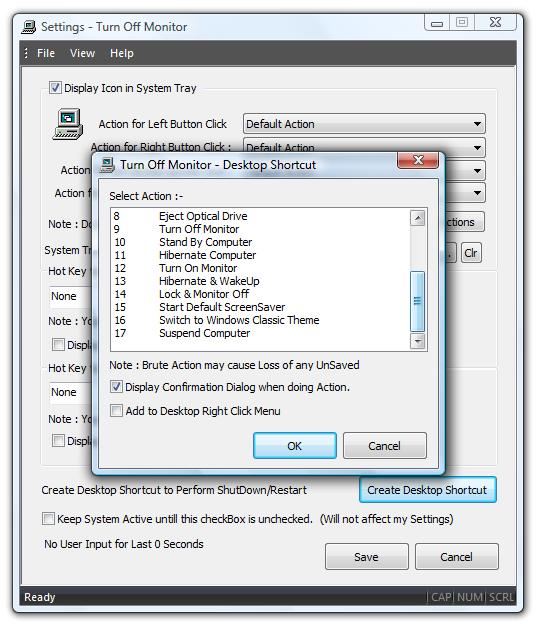
Monitor Off
Navigate to Monitor Off Home Page and find out other ways to Monitor Off.