Lock Keyboard & Lock Mouse Cursor with Shortcut on Desktop
Now you can Lock your Computer by locking Keyboard & Mouse Cursor by launching a Desktop Shortcut. This Locking of Computer is different than Locking Windows Computer by pressing Windows Key + L Key Combination. By Locking Keyboard & Mouse, you can still see your Windows Computer's Screen but can avoid any accidental user input.
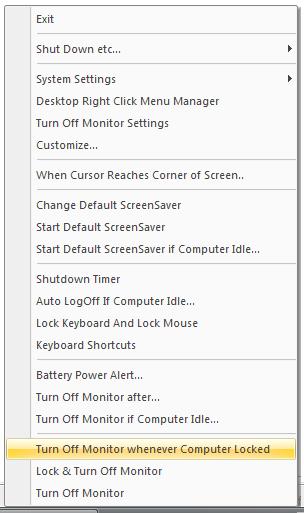
Lock Keyboard and Lock Mouse
- Download Free Trial of the Utility Now.
- Launch the Utility, Utility will Switch Monitor Off when Launched.
- Move Mouse or Press Some Key on the Keyboard to Switch Monitor On
- The Utility adds an icon in System Tray, Locate the System Tray Icon of the Utility and click on Lock Keyboard And Lock Mouse.
- This feature requires Admin Rights on Vista and hence a dialog box may popup asking whether to run the Utility or not, Click on Allow.
- A Message Box Pops up advising how to use the feature and precautions to take when using this feature.
- Read the text of the above Message Box and then click on No.
- Another Message Box Pops up advising how the feature is going to work, Read the Message and then Click on Yes.
- Another Message Box Pops up asking whether to display the above message boxes next time you use this feature. Click on Yes or No appropriately.
- Now the Utility will Lock Keyboard and will Lock Mouse (i.e. Computer will keep on running as it was running, but you will not be able to use Keyboard and Mouse).
- In Order to regain Keyboard and Mouse Controls back, press Ctrl+Alt+Del.
- Windows will display a screen with buttons (e.g Log Off etc).
- Press the Esc key and you will return back to your Desktop or any other application that you were using and Keyboard and Mouse will start working again.
- Please do understand the procedure and only then use the feature. The Trick is pressing Ctrl+Alt+Del to regain Keyboard and Mouse Controls back.
- This feature may be useful to avoid any kind of Keyboard or Mouse Input, with your desktop or any other application running on the computer.
- Another more secure way is described below, however with given below procedure you can Lock Computer and hence during the Lock duration your Desktop or any other application running will not be visible on the Monitor.
Create Desktop Shortcut to Lock Computer and in turn Lock Keyboard and Lock Mouse
- Computer when locked can save accidental Keyboard and Mouse Press.
- In Windows XP and Windows Vista, Computer can be Locked by pressing Windows Key + L Key (The Key Combination may work on other Windows Operating System as well, but we have not tested the same).
- Create a New Desktop Shortcut (Right Click on Desktop and Select New - > Shortcut) and in the Location Edit Box enter rundll32.exe user32.dll,LockWorkStation and finally name the Shortcut appropriately (e.g Lock Computer or Lock Keyboard and Lock Mouse etc.)
- The above created Desktop Shortcut when clicked should Lock Computer and hence would Lock Keyboard and would Lock Mouse and hence would avoid any accidental Key or Mouse Press.
Visit Monitor Off to find more about the software, you can also simultaneously Lock Computer & Monitor Off using one of the many features of the Software Application.
Keywords : lock keyboard, lock mouse
Keywords : Lock Computer, desktop shortcut
![]()