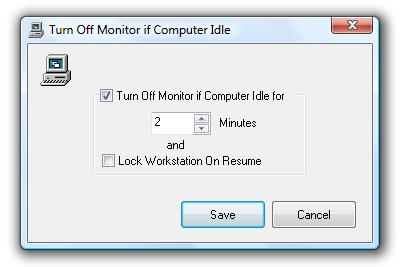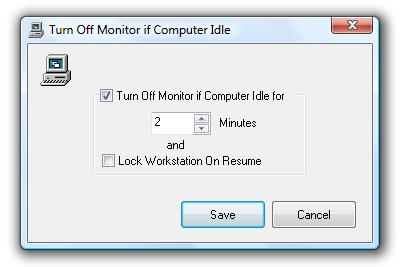Switch Monitor Off when Computer Remains idle
Control your Computer or Laptop Monitor by configuring Idle Action. The Idle Action here is counted here by counting the duration for which there is no user input. Configure the Software to Monitor Off after configured idle time or configure other actions.
Download Free Trial of the utility to Turn Monitor Off Now
How to Switch Monitor Off when Computer Remains idle (No User Input) for defined duration
- Download and Launch the Utility.
- By Default the Utility displays an icon in System Tray.
- Right Click on the System Tray Icon and click on Turn Off Monitor if Computer Idle....
- The above action will display a dialog box to enable/disable this feature.
- Check the Check Box and enter the duration (in minutes) after which the utility should switch monitor off if there is no user input (i.e. No Mouse and Keyboard input).
- Click on OK to close the dialog box and save the changes.
- Once this feature is enabled, Tooltip of the System Tray Icon displays the duration after which the utility will switch monitor off.
- You can also Check the check box labelled Lock Workstation on Resume so that when next time monitor is turn on (by user input), utility will lock the computer/workstation.
Switch Monitor Off when Computer Remains idle (No User Input) for defined duration
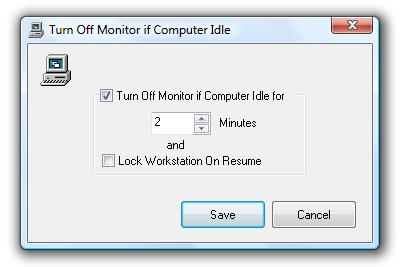
Order your copy of software download to turn monitor off
Navigate to Monitor Off Home page to view Screenshots and more features.